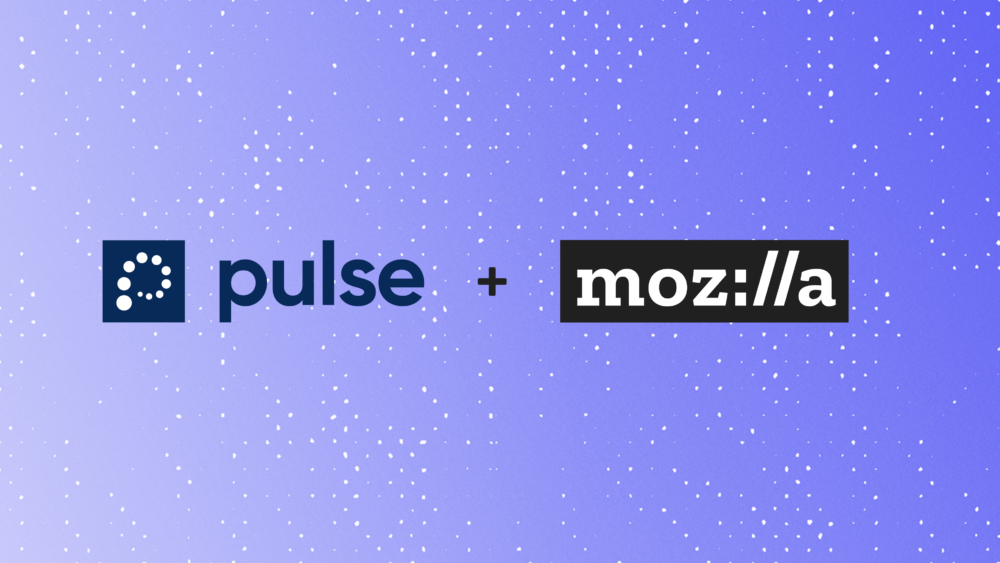I’m proud to announce that we have acquired Pulse, an incredible team that has developed some truly novel machine learning approaches to help streamline the digital workplace. The products that Raj, Jag, Rolf, and team have built are a great demonstration of their creativity and skill, and we’re incredibly excited to bring their expertise into our organization. They will spearhead our efforts in applied ethical machine learning, as we invest to make Mozilla products more personal, starting with Pocket.
Machine learning (ML) has become a powerful driver of product experience. At its best, it helps all of us to have better, richer experiences across the web. Building ML models to drive these experiences requires data on people’s preferences, behaviors, and actions online, and that’s why Mozilla has taken a very cautious approach in applying ML in our own product experiences. It is possible to build machine learning models that act in service of the people on the internet, transparently, respectful of privacy, and built from the start with a focus on equity and inclusion. In short, Mozilla will continue its tradition of DOING: building products that serve as examples of a better way forward for the industry, a way forward that puts people first.
Which explains why we were so excited when we began talking to the Pulse team. It became immediately obvious that we both fundamentally agree that the world needs a model where automated systems are built from day one with individual people as the primary beneficiary. Mozilla, with an almost 25 year history of building products with people and privacy at their core, is the right organization to do that. And with Pulse as part of our team, we can move even more quickly to set a new example for the industry.
One of the things that makes this marriage such a great fit is Pulse’s history of building products that optimize for the preference of each individual customer. They know how to take things from theory and design and turn them into real product experiences that address actual needs and preferences. That kind of background is going to be critical as we work to enhance the experience across our existing and new products in the coming years. I’m particularly excited to enhance our machine learning capabilities, including personalization, in Pocket, a fantastic product that has only just scratched the surface of its ultimate potential.
We have big plans for the Pulse team’s skills and know-how, and are thrilled to have their contributions to our growing entire portfolio of products.
So, Raj, Jag, Rolf, and team, welcome aboard! We are energized by the chance to work together, and I can’t wait to see what we build.